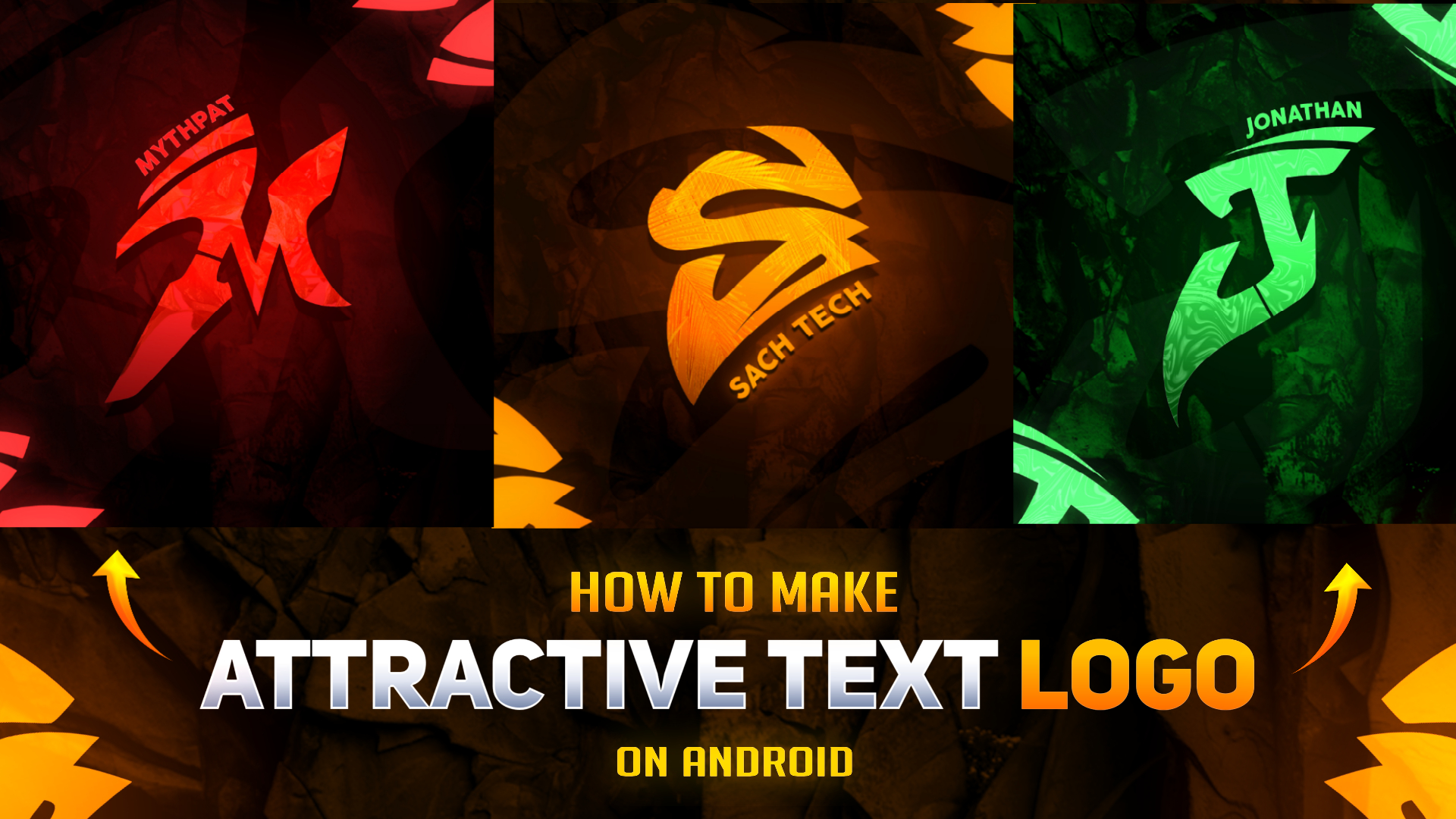Looking to create a unique and eye-catching text logo for your gaming channel, but don’t know where to start?
You’re in the right place. In this beginner-friendly guide, we’ll walk you through the entire process using free tools like Pixellab and Photoshop Touch. Whether you’re making a logo for your channel or social media, this tutorial will help you stand out.
What is a Text Logo?
A text logo is a simple yet stylish logo that uses only words, often customized with effects, fonts, and backgrounds to represent your brand. For gaming channels, a good text logo helps build recognition and looks clean across all platforms.
Why You Should Try This
Creating your own text logo has many benefits:
- It’s free if you use tools like Pixellab.
- You learn basic design skills.
- You get a logo that fits your gaming brand.
- No need to hire someone else.
Even if you’re a complete beginner, you can make a professional-looking logo in less than 20 minutes.
Tools Needed
To create a text logo, you can use any of these apps:
Free Tools
- Pixellab (Android)
- PS Touch (Android)
- Photoshop CC (Desktop)
- Canva (Web)
Optional Tools for Extra Effects
- Kinemaster (for video intros)
- CapCut (for motion effects)
Free Pack Download
We’ve created a free resource pack that includes:
- Fonts
- Backgrounds
- PNG effects
Step-by-Step Guide to Make a Text Logo
Step 1: Open Pixellab or PS Touch
Start by opening your preferred app. Pixellab is great for mobile users.
Step 2: Choose a Background
Use a black or transparent background. You can also use textured or colored backgrounds from our free pack.
Step 3: Add Your Text
Type your channel name or your gamer tag. Keep it short and punchy.
Step 4: Apply Fonts
Choose from the fonts in the pack or use default ones. Use bold, sharp, or techno-style fonts for gaming.
Step 5: Add Effects
- Stroke: Add an outline.
- Shadow: Add depth.
- Glow: Make your text pop.
- 3D or emboss: Give it a pro look.
Step 6: Export the Logo
Save your file in PNG format to keep the background transparent.
Video Tutorial
Common Mistakes to Avoid
- Using too many effects can make your logo look messy.
- Too many fonts in one logo reduces readability.
- Low-quality exports make your logo look blurry.
- Not leaving space around text can cause cropping issues later.
Pro Tips for Better Logos
- Always use high-resolution settings.
- Keep your design simple but bold.
- Test the logo on different backgrounds (dark and light).
- Save your project file so you can make changes later.
Creative Ideas & Use Cases
- Gaming Thumbnails: Add your logo in a corner.
- Intro Videos: Use in your animated intro.
- Streaming Overlays: Add it as your watermark.
- Instagram & Telegram Posts: Maintain brand consistency.
Paid Design Services
If you’re finding it hard to create the perfect logo, we offer premium design services:
- Custom Logos
- YouTube Banners
- Animated Intros & Outros
- Streaming Overlays
- Gaming Thumbnails
To place an order, contact us on Instagram or email us with your requirements.
Conclusion
We hope this tutorial helped you understand how to make a clean, professional text logo for your gaming channel. With free tools and a little creativity, anyone can do it!
If you liked this post, share it with your gaming friends and explore more tutorials on our blog.
Follow Us
Stay connected for daily design tips, updates, and new free packs. Follow us on Instagram: [Insert Instagram Handle Here]
Legal Note
All content on our blog is protected by DMCA. Reproduction or copying of any part of this post is strictly prohibited. Legal action will be taken against violators.