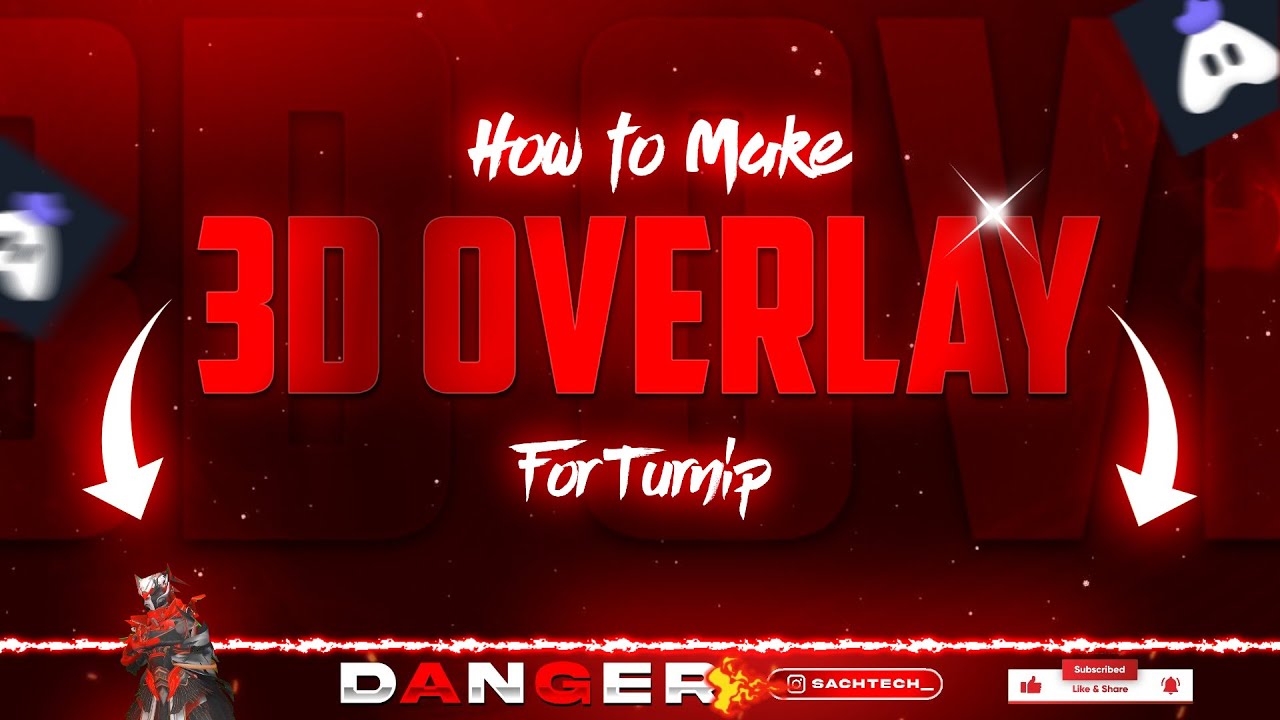Want to level up your gaming stream with a cool animated overlay?
If you’re a YouTube gamer or streamer using the Turnip app, this guide is for you. Today, we’ll show you how to make a custom animated overlay using simple apps on your Android phone. You don’t need a PC or expensive tools. Just follow the steps, use the free pack, and you’ll have your own 3D-style overlay ready to go!
Let’s get started and build your unique gaming look.
What is an Animated Overlay for Turnip?
An animated overlay is a graphic layout that appears on top of your gameplay during a live stream. It usually includes things like your name, social buttons, subscriber callouts, and animated elements to make your stream look professional and engaging.
When used with apps like Turnip, these overlays make your live stream stand out from others. Viewers love clean and exciting visuals – and that’s what an animated overlay delivers.
Why You Should Try This
Still wondering if it’s worth it? Here’s why you should try making your own overlay:
- Make your stream look pro without spending money on expensive tools.
- Stand out from other gamers with custom graphics.
- Impress your viewers with smooth 3D animations and cool effects.
- Promote your brand, YouTube, and social media with built-in buttons.
Even if you’re new to editing, we’ve made it super easy. No advanced skills needed!
Tools You’ll Need
You can make this entire overlay on your Android phone. Here are the free and popular apps you can use:
Graphic Editing Tools:
- Pixellab – For adding text, logos, and layout design
- PS Touch or Photoshop CC – To edit images and add depth or 3D effects
- Canva (optional) – Simple drag-and-drop design interface
Video Editing Tools:
- Kinemaster – To animate the overlay and add green screen effects
- CapCut – Great for basic animations and exporting in high quality
Choose any combination that you’re comfortable with.
Free Overlay Pack Download
We’ve created a free starter pack just for you! It includes:
- Turnip Overlay Size Template
- 3D Green Screen Character
- Fonts
- Subscribe & Social Buttons
- Extra PNG Graphics for decoration
Make sure to extract the ZIP file before use.
Step-by-Step Guide to Make Your Animated Turnip Overlay
Let’s walk through the process in simple steps:
Step 1: Open Pixellab
Start a new project with a 2560×1440 size. This matches the overlay size Turnip uses.
Step 2: Add Background and Shapes
Use a dark or blurred gaming background. Add clean rectangles or shapes to divide screen areas.
Step 3: Add Text
Write your channel name, IG ID, and subscribe message. Use bold gaming fonts. Example: “SACH TECH” in white with a red glow.
Step 4: Import Social Icons
Use the PNG social buttons from the pack. Place them below your name or on a side banner.
Step 5: Add 3D Character (Green Screen)
In Kinemaster, import your edited layout and layer it with the 3D character green screen video. Use the Chroma Key feature to remove the green background.
Step 6: Animate Elements
Make the social buttons and name text fade in/out, slide, or bounce. Keep animations smooth and not too fast.
Step 7: Export Overlay
Export your final overlay in MP4 format with a transparent background if supported. Otherwise, use the green background for later keying in Turnip.
Video Tutorial
Common Mistakes to Avoid
Here are some common beginner mistakes and how to avoid them:
- Wrong canvas size – Always use the correct Turnip overlay size (2560×1440).
- Too much text – Keep it clean and readable.
- Low-resolution images – Use HD PNGs only.
- No animation timing – Don’t rush. Use smooth 1-2 second transitions.
Pro Tips for Best Results
✅ Stick to 2-3 colors for a professional look
✅ Use glow/shadow effects on text to make them pop
✅ Preview everything before exporting
✅ Keep your overlay lightweight to avoid lag during streaming
Creative Ideas & Use Cases
Wondering how else you can use overlays? Here are some ideas:
- Add a “New Subscriber” animation
- Include your Discord or Telegram handle
- Show a Goal Tracker for likes or followers
- Make themed overlays for special events (Diwali, Halloween, etc.)
Paid Services – We Can Make it For You
If you’re struggling to design your own, we offer affordable and high-quality custom graphics. Our services include:
- Logo design
- Channel banner
- Intro/Outro
- Stream overlay
- Thumbnail creation
- Full stream package
📩 Instagram: @sachtech_
📧 Email: Sachu73700@gmail.com
Send us your idea, and we’ll turn it into something amazing.
Conclusion
In this blog, we showed you how to make a 3D animated overlay for the Turnip app using Android tools. With free resources and easy steps, anyone can do it – even beginners. So, download the pack, follow the guide, and create a pro-looking overlay today.
Follow Us for Daily Content
We post daily updates, tutorials, and packs on Instagram.
👉 Follow @sachtech_ to never miss a post!
Also, stay tuned to our blog for more tutorials like this.
Legal Note – DMCA Protection
All content on this blog is protected by DMCA.
Copying, reposting, or reusing any part of this post without permission is strictly prohibited. Legal action will be taken against plagiarism.